Parks Administration
How to manage city parks and park amenities.
Front End (What the Users See)
When a user clicks on one of the City's parks, they are presented with a brief description of the park, along with a broad overview of the types of amenities found there. Users can drill down and get specifics on each type of amenity.
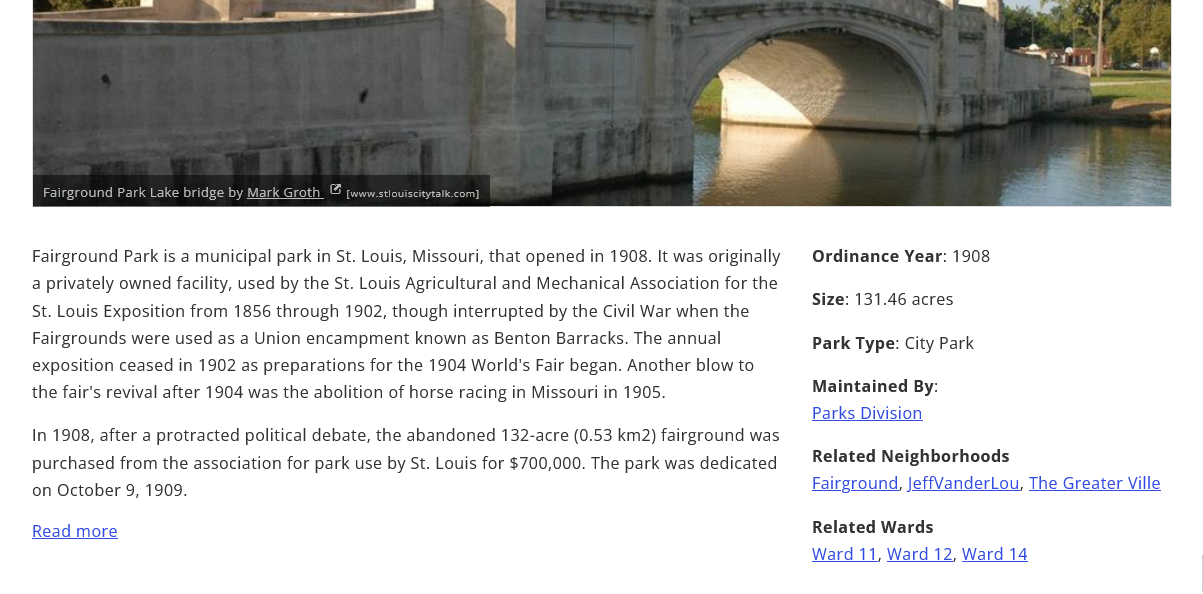
On the right side of the screen is the ordinance year, the park's size, as well as related neighborhoods and wards.
Back End (How the Information Gets on the Site)
Overview
Before getting started, let's go over the different parts of the application. Parks, amenities, amenities types, and amenity subtypes all come together to create the information page for each park.
Parks
Parks all have some basic information, like a brief description, size, ordinance year, and related wards and neighborhoods. Each park will also have its own set of amenities.
Amenities
These are the things in a park. Amenities can include everything from fields, to recreation centers, to lakes.
Amenity Types
Since there are many different kinds of amenities, we had to come up with a way of organizing amenities into browsable amenity types. These are: Museums and Cultural Venues, Outdoor Attractions, Sports and Recreation Facilities, and Sports Grounds.
Each of these amenity types has a set of subtypes as well.
| Libraries, Museums, and Cultural Venues | Outdoor Attractions | Sports and Recreation Facilities | Sports Grounds |
|---|---|---|---|
| Memorials Museums Science Centers Theaters Zoos |
Hayrides Lakes Monuments Statues |
Boathouses Golf Courses Picnic Grounds and Pavilions Playgrounds Recreation Centers Skating Rinks Spray and Wading Pools Swimming Pools Velodromes Visitor Centers |
Archery Aviation Fields Baseball Fields Basketball Courts Football Fields Handball Courts Horseshoe Courts Kickball Fields Racquetball Courts Rugby Fields Soccer Fields Softball Fields Tennis Courts Trails Volleyball Courts |
Attributes
Each amenity type has a set of attributes tied to it. This means that every Outdoor Attraction amenity you create will have the same attribute options. People will decide whether to use or rent this amenity based on its attributes.
Adding Information
Now that you have an overview of the parts, let's start adding parks and amenities.
Go to The Parks Administration Section
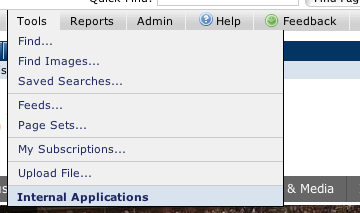
- Log in to the site.
- Show the CommonSpot Toolbars.
- Go to Tools >> Internal Applications >> Parks Administration
The front page shows you a list of all parks that have been entered so far, in alphabetical order.
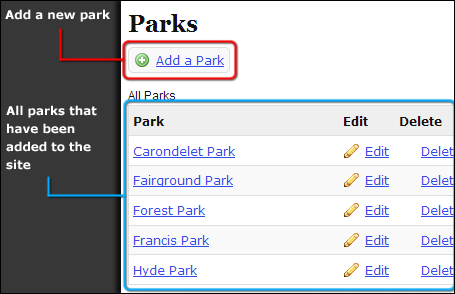
Add a Park
To add a new park, click on the Add a Park button at the top of the page.
Fill out the form to add a new park:
- Park Name: The park's full name
- Park Description: A brief description of the park.
- Ordinance Year: Ordinance year for this park.
- Park Size: How big is the park in acres?
- Ward(s): Which ward(s) is this park in?
- Neighborhood: Which neighborhood(s) is this park in?
- Click "Add this park"
Add Amenities to a Park
Once the park is created, you can now add amenities to it.
- Select the appropriate amenity type from the drop-down list.
- Click "Add this amenity."
- Give the amenity a name.
- Select a subtype from the drop-down menu.
- If this amenity can be rented, check the Rentable box.
- Fill out the rest of the form fields that pertain to this amenity.
- Click on the "Add this amenity" button.
Add a New Amenity Type (Admin Only)
- Click on "Amenity Types" in the left navigation.
- Click on "Add an Amenity Type" at the top of the page.
- Enter the amenity type's name in plural form (Outdoor Attractions)
- Enter the amenity type's name in singular form (Outdoor Attraction)
- Enter the CMS taxonomy term that this would fall under (copy/paste to be sure it matches)
- Click "Add this amenity type"
Now you can add amenity subtypes and attributes to this amenity type.
Add a New Attribute (Admin Only)
- Click on "Attributes" in the left navigation.
- Click on "Add an Attribute" at the top of the page.
- Enter the attribute's name.
- If you think it might be confusing when creating an amenity with this attribute, add a description to help explain this attribute.
- Choose what kind of data type this attribute should be.
- Checkboxes are for yes/no
- Text Fields are for one line of text.
- Large Text Areas are for multiple lines of text.
- Click on "Add this attribute"
Help Us Improve This Page
Did you notice an error? Is there information that you expected to find on this page, but didn't? Let us know below, and we'll work on it.
Feedback is anonymous.