Overview
All news items have their own page (much like documents, profiles, and events).
News Item Types
Each type of news item uses the same element, as most of the fields are the same.
News/Announcements
General department news and announcements.
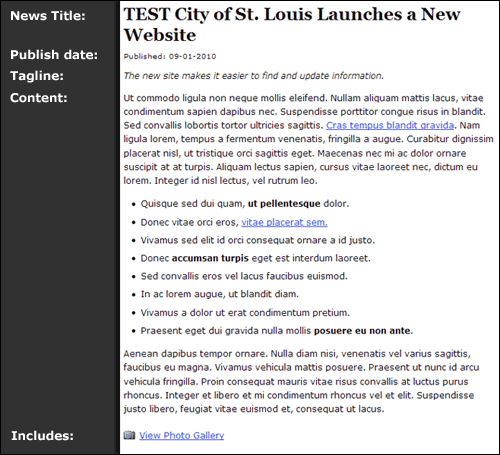
Press Releases
Announcements distributed for members of the press.
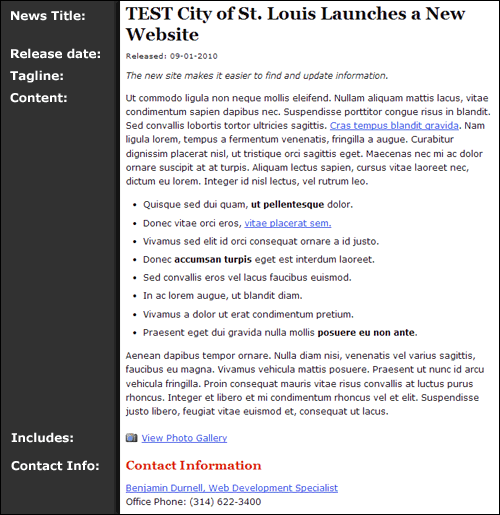
Newsgram Articles
Newsgram articles are for employee news, and are displayed under News & Media >> Newsgrams.
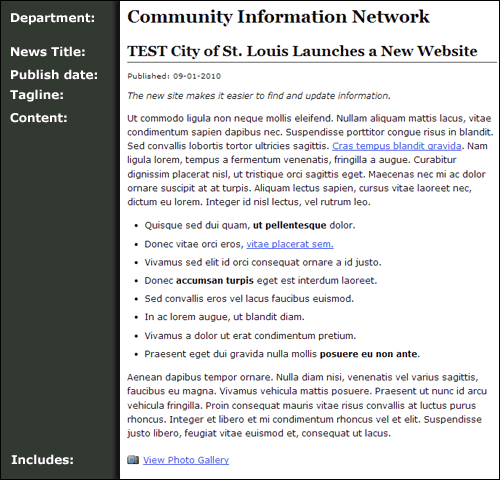
Step 1: Create the Page
News items are created in different areas based on their type.
News/Announcements and Press Releases
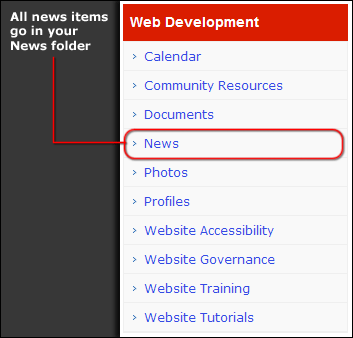
- Navigate to your department's News folder (subsite).
- Create a new page for your news item.
-
- The page title should be the title of your news item.
- Select Content Type News & Announcements.
Newsgram Articles
- Navigate to the Newsgram folder (subsite) under News & Media.
-
- You can find News & Media in the horizontal navigation bar.
- Create a new page for your Newsgram article.
-
- The page title should be the title of your news item.
- Select Content Type News & Announcements.
Step 2: Fill Out the News Element
The news element has three tabs: News, Includes, and Landing Page Requests
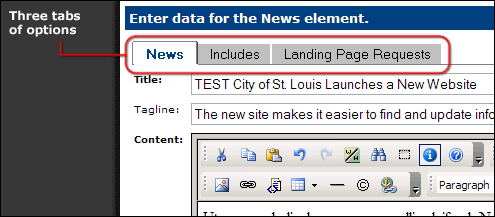
News Tab
The news tab contains the basic news fields:
- Title: The title of your news item.
- Tagline: Something to grab the reader's attention, usually one sentence.
- Content: Your news article. Since this is a formatted text area, you can format the text, insert images, add links, etc.
- Element Type: What kind of news item is this? Select Press Release, Announcement, or Newsgram
- Contact: Used for press releases. Select a Profile page to have the person's contact info show up.
Includes Tab
The includes tab gives you options for attaching media & document pages.
- Image: This should be a 260px wide image. It will display in the article itself, and as a thumbnail if the article is featured on the home page.
- Media Gallery: If you have created a Media Gallery (video/audio) page, you can link to it here.
- Photo Gallery: If you have created a Photo Gallery page, you can link to it here.
- Associated Document: If there is a specific document page you would like to link to, you can do it here.
Note that since the Content field is a Formatted Text Block element, you can insert links & embed images there as well. The above options just add formatting to the links.
Landing Page Requests Tab
By default your news items will show up on your department's news page as soon as they are published, and Newsgram pages will show up under your department in the Newsgram folder.
To keep our site current and interesting, we recommend that you request to have your news items be featured where applicable.
- Request to display on newsgram home page: If you would like your article to be featured on the Newsgram home page, check this box.
- Request display on business home page: If you would like your article to be featured on the Business landing page, check this box.
- Request display on live & work home page: If you would like your article to be featured on the Live & Work landing page, check this box.
- Request display on government home page: If you would like your article to be featured on the Government landing page, check this box.
- Request display on visit & play home page: If you would like your article to be featured on the Visit & Play landing page, check this box.
- Request display on news & media home page: If you would like your article to be featured on the News & Media landing page, check this box.
Remember that all the above requests will be reviewed by a designated approver before appearing.
Step 3: Submit the News Element
To finish, submit the News Element and your page to be published.
News Announcements & Press Releases
These news items will appear automatically in your department's news page. Requests for displaying your news on a landing page will be processed by the Landing Page Approver.
Newsgram Articles
All Newsgram articles will be reviewed & edited by the Newsgram Approver. Only Newsgram articles for the current month will show up.
Most Read News
- St. Louis Region to Conduct Dense Urban Terrain Emergency Exercises July 15-17 Facilitated by Task Force 46 (Michigan National Guard) in cooperation with the Missouri National Guard, the drills involve reconnaissance, urban search and rescue, mass casualty decontamination, and structural and infrastructure damage assessment in the vicinity of Busch Stadium and the Missouri River between Grafton and St. Charles.
- Board of Election Commissioners for the City of St. Louis Announces No-Excuse Absentee Voting Locations and Polling Places for Election Day Today, in advance of the August 6, 2024, Primary Election, the Board of Election Commissioners for the City of St. Louis (the “Election Board”) announces, beginning tomorrow July 23rd, voters can vote a “No-Excuse” absentee ballot at any of the Election Board’s designated No-Excuse Absentee polling places.
- Applications for St. Louis Senior Property Tax Freeze Credit Now Live Senior residents can now apply to freeze their property taxes through a new credit enacted by BB 141 (Schweitzer), providing financial relief to those who are burdened by the rising costs of property taxes.