Resetting Your Password
If you forget your password, you can reset it yourself.
Step 1: Click The Login Link
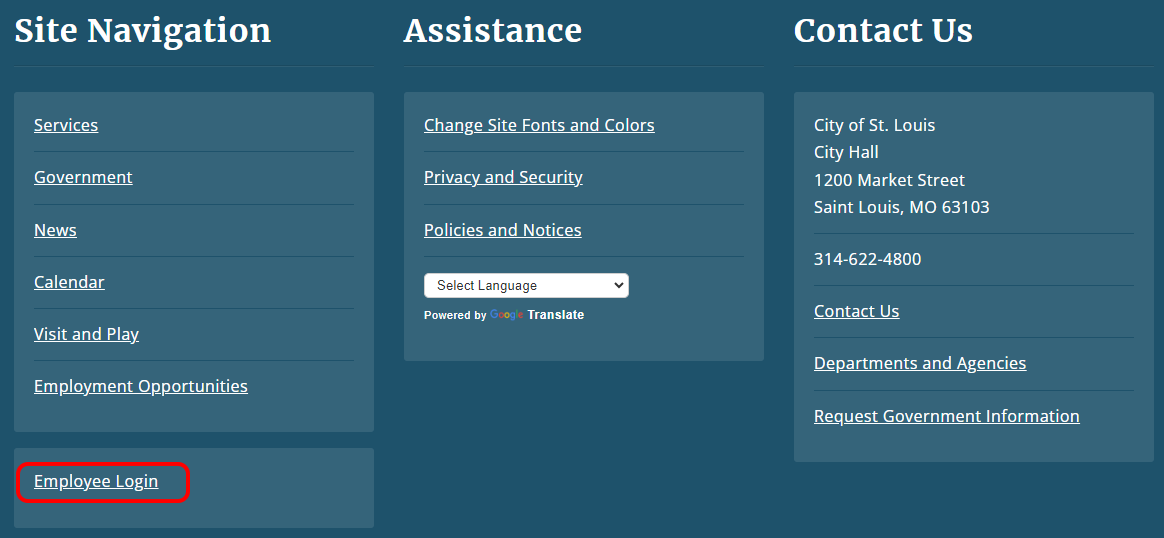
- Locate the Login link in the page footer, at the bottom of the Actions section.
- Click on the Login link.
Step 2: Click the Forgot Password Button
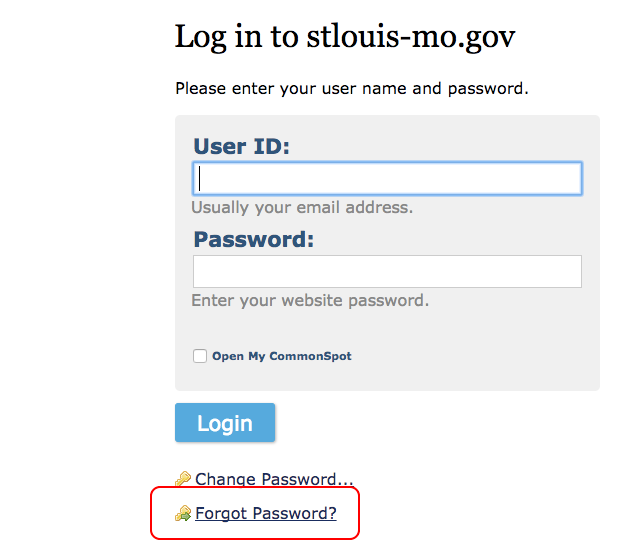
Step 3: Enter Your Email Address
- Enter the email address associated with your account here (in all lowercase letters), and press Send Email.
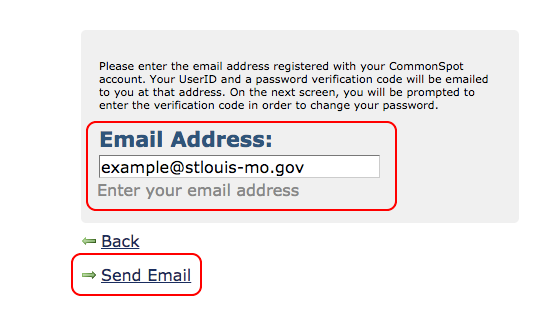
Step 4: Copy the Verification Code
- You will now see a new window asking you to enter your User ID and Verification Code. Keep this window open.
- Check your email account. You will be sent an email within a few minutes with a verification code.
- Select the verification code and copy it (do not select any extra spaces to the left or right).
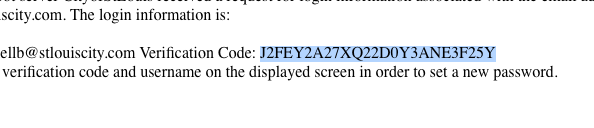
Step 5: Enter the Verification Code
- Enter your user ID (your email address)
- Paste in your verification code
- Press OK
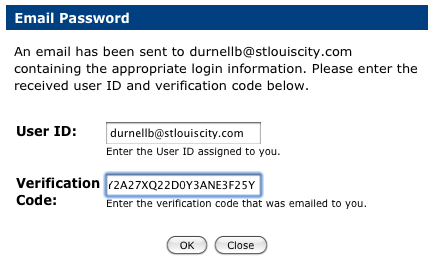
Step 6: Enter Your New Password
You will now be prompted to enter a new password.
- Enter your desired password.
- Enter the password again to confirm.
- Press OK.
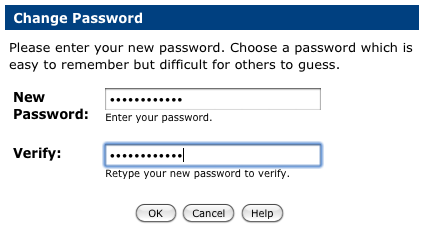
And you're done! You should now be logged in to the website.
Help Us Improve This Page
Did you notice an error? Is there information that you expected to find on this page, but didn't? Let us know below, and we'll work on it.
Feedback is anonymous.