Creating Service Pages
How to create service pages for your department.
Overview
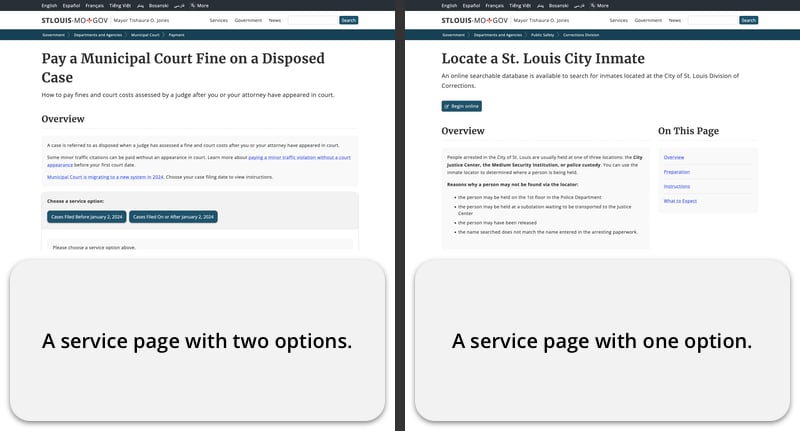
- Service pages are for letting people know how to obtain or use a service our departments and agencies provide.
- These pages should be clear and complete to make sure people are prepared before calling in, filling out an application, and/or coming in to an office.
- Every service page will automatically be listed in the services section of the website under our topics and audience sections.
- Service pages might include instructions for things like:
- Applications (license, permit)
- Payments or transactions
- Inspections
Step 1: Gather Content
Before you start building pages and adding elements, gather the information a person needs to complete the task we are describing.
Ask the people who know the most about this process how it works:
- Who is eligible?
- What do they need to do, know, and/or have before starting?
- Is there more than one option for completing this process?
- Online, by phone, by mail, in person, etc
- What are the steps a person should follow for each option?
- Are there fees? If so, how can/should people pay?
- What happens afterward?
- How long will it take to process?
- How will the person know it is complete?
- Are there any follow-up tasks?
- Are there any existing forms, fliers, press releases, official external websites, or other types of information that might help build the service page?
- Which department(s) should people contact if they have questions?
Step 2: Write the Service Page Text
Based on the information you gathered in Step 1, organize it into the following groupings for each option for completing the task:
- Overview (required):
A brief overview of this service, to make sure they are looking at the correct one. - Preparation:
What should people do or have ready before following the instructions? - Instructions (required):
Step-by-step instructions to complete this task. - Fees:
Does this service cost anything? If so, what kinds of payment are accepted? - What to Expect (required):
What happens next? Is there a timeline, or will they get the service right away? - Additional Information:
Any extra related information that might be helpful.
Pare each section down so that all that is left is just what a person needs to know to complete this task. Remove anything unnecessary (filler, editorializing, promotional content, etc). Make use of short sentences and bullets.
The content should be:
- Specific.
- Informative.
- Clear and consice.
Step 3: Create the Page
- Create the service page where it fits in your section of the site.
- Make sure you set the Content Type to be A-Z Service Pages.
- It is recommended that service pages are tagged with at least one relevant Topic and/or Audience.
- Page Display container settings do not apply to Service Pages.
Step 4: Fill Out The Service Element
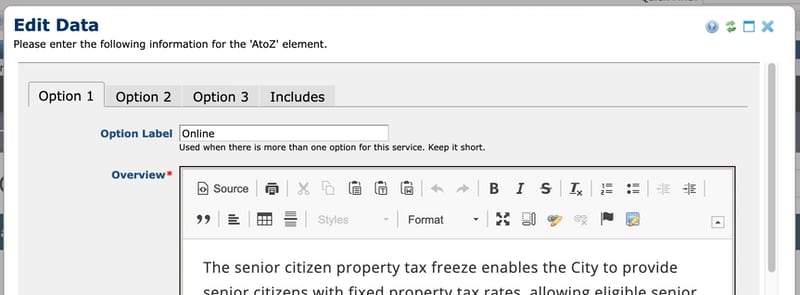
The A to Z Service element has the following tabs:
- Option 1
- Option 2
- Option 3
- Includes
Option Tabs
Options 1, 2, and 3 each contain all of the fields necessary to describe how to complete this task. If there is just one way to complete this task, just use the Option 1 tab.
Each option tab has the sections indentified above for your content, as well as:
- Option Label
A short label for this option (e.g. "Online" or "By Mail"). Only needed if there is more than one option. - CSB Topic
If this option involves submitting a CSB service request, select the relavent topic here and it will provide a link under Instructions. - CSB Node ID
Entering a CSB service request node ID will link directly to it (instead of just to the parent topic). - Custom URL
If this option is performed online and isn't a CSB request, enter the URL to where people can start the process here and it will appear under Instructions. - Custom Phone
If this option is performed by phone, enter the phone number that people can call to start the process here and it will appear under Instructions.
If any of the sections for the tasks options are the same, you only have to fill them out in the first option's tab. Leaving those sections blank for the other options will inherit the content from the first option.
For example, if the preparation step is the same for both "Online" and "By Mail" then you only have to fill it out in the "Online" option's tab and "By Mail" will automatically pull it in on the service page.
Includes Tab
The includes tab lets you specify a specific department that people can contact for more information about this task:
- Department to Contact
Select the relevant department and its contact information will appear on the service page.
Step 5: Save and Publish
- There is a lot of content in a service page element, so it is a good idea to save your changes early and often.
- Once you are satisfied with your service page, save the element and publish the page.
Help Us Improve This Page
Did you notice an error? Is there information that you expected to find on this page, but didn't? Let us know below, and we'll work on it.
Feedback is anonymous.